1. I’ve misplaced the link and phone number to access the Webex virtual hearing for my case, where can I find that information?
The Webex link and call-in information will always be available on the Office of Zoning website here: https://dcoz.dc.gov/service/watch-live-virtual. The access details for hearings will be posted by the Friday before the hearing date.
2. How will I know when my BZA case will be called?
The BZA hearing agenda and line up of cases will be posted on the Office of Zoning (OZ) website and OZ Calendar the day of the hearing. During the BZA hearing, OZ staff will call registered participants to let them know when their case is next on the agenda.
3. Can I disable video during my testimony?
Yes, if you prefer to testify only by audio, the camera can be disabled in WebEx by clicking the camera icon.
4. I do not have a video camera and will only be using audio for my testimony – how do I know when it is my turn to speak?
The Chairman and/or staff will specify during the hearing when it is a participant’s time to give their testimony – at that time, your audio will be unmuted by the Event Administrator.
5. My microphone is muted, how do I unmute it?
When you join the virtual hearing, either by WebEx or by telephone, you will automatically be muted and will not be able to speak. When it is your turn to testify, the Event Administrator will unmute your microphone and allow video functionality (if choosing to use WebEx video). After giving your testimony, you should mute your microphone or the Event Administrator will mute it for you to eliminate any background noise during the hearing.
6. Won’t I need to unmute my microphone again if I’m asked a question?
Yes, if you are asked a question by a ZC or BZA member, or by a party during cross-examination, unmute your microphone so you can respond. After responding, you will need mute your microphone or the Event Administrator will do it for you. You will do this each time you respond to a question.
7. How do I present materials such as a PowerPoint or plans?
Any materials that you plan on presenting visually during your testimony must submitted to the record via OZ’s website through the Interactive Zoning Information System (IZIS) or e-mailed to [email protected] or [email protected]. In addition, the presentation must be submitted to the Event Administrator prior to the hearing (see below). During the hearing, the Event Administrator will display the submitted materials on the screen during your testimony. You may give verbal instructions such as “next slide” or “next page” to tell the Event Administrator how to proceed through the materials.
To submit presentation materials, send to the Event Administrator listed below. Make sure to reference the Application Number and hearing date: [email protected]
8. How much time do I have to speak?
For Parties to the case, the Chairman will specify the amount of time to speak. For members of the public who wish to testify, Individuals have three (3) minutes and Organizations have five (5) minutes per the Zoning Regulations of Subtitle Y and Subtitle Z.
9. Am I able to privately communicate with my agent/client/other witnesses during the hearing?
During the hearing, there will be no chat function available for participants. If a private discussion is requested, it is recommended participants coordinate their own methods of private communication such as texting, other chat functions, or telephone call from another device.
10. What should I do if I am disconnected or if my device freezes while the hearing is being conducted?
Should you be disconnected from the hearing, or your device freezes, reconnect to the virtual hearing immediately using the same WebEx link. If you are not able to immediately reconnect to the hearing via WebEx, you can call in via telephone using the conference line and access code provided here: https://dcoz.dc.gov/service/watch-live-virtual.
11. Who do I contact if I’m having technical issues?
Contact Mike at 202-727-0330, Ndifon at 202-727-5373, or email staff at [email protected]
Additional Best Practices for Testifying
- If using video functionality, set up your camera such that you're facing a light source, rather than with a light source behind you, if possible. Prop up your device such that your camera lens is at eye level.
- When testifying, begin by stating your name, and where you live in relation to the project, if applicable.
- Mute your microphone unless speaking.
- Pause after speaking to account for audio lag.
- For best audio, be as concise as possible and try to avoid cross-talk.
- Disruptive behavior by an attendee will result in being muted or removal from the virtual public hearing.